How to do this: Add a password to PDF documents.
Perfect PDF® 12: New, modern design, Windows 11 compatible and more powerful than ever before
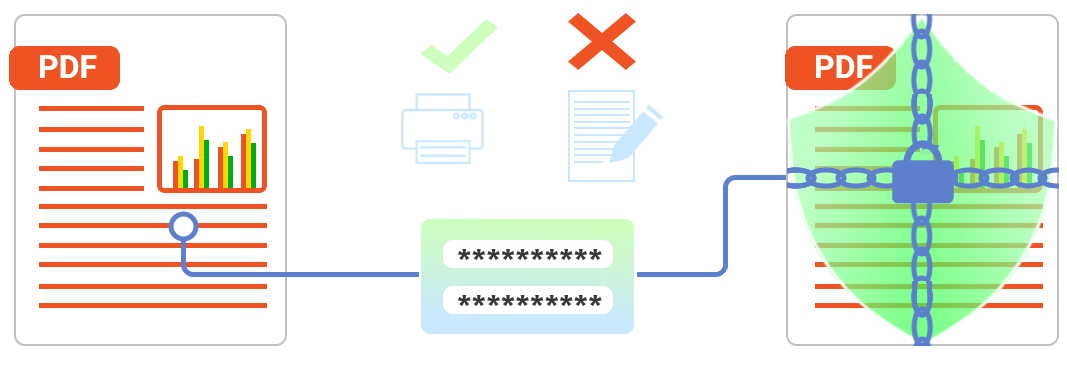
Encrypt PDF files
Protect with password.
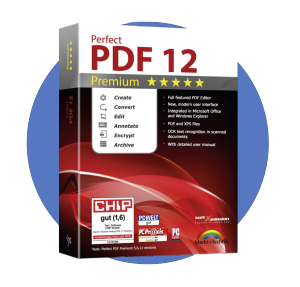
Today, it is impossible to imagine life without document protection. Either you want to protect the PDF file from curious glances – for example with credit card statements or bank statements – or you do not want to release your self-designed form for further processing. An invoice is created and should not be changed by the recipient or a third party. These are all scenarios that occur in everyday life. Here the protection of the PDF by a password is natural for many. With Perfect PDF 12 there is a powerful and intuitive tool that can accomplish this task in no time. The feature is part of Perfect PDF ® 12 Office Edition, Perfect PDF ® 12 Premium Edition and Perfect PDF® 12 Business Edition. It can also be purchased optionally as single feature.
Learn more about Perfect PDF 12
Learn more about Perfect PDF 12
1 | Protection & Permissions in Perfect PDF® 12In order to protect a PDF file with a password and to be able to define its permissions, it is first necessary to click on “Protection & Permissions” in the ribbon under “Document”. On the left side of the program, the current encryption is then displayed. This can be unencrypted, but also encrypted. If the document is already encrypted, the owner password is necessary to change the protection of the document. By clicking on “Change document protection” the (new) encryption can be started. | 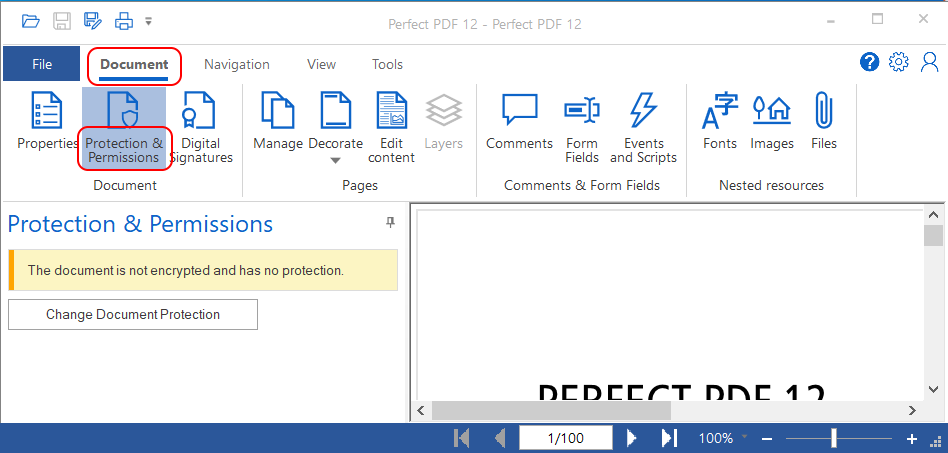 |
2 | Specify encryptionThe first visible field is used to set the encryption level. The selection list can be expanded by clicking to display all possible options. The encryption level can be set from “very low” to “maximum protection”. The higher the level of protection, the higher the type of encryption and the PDF version of the file required. This can be adjusted beforehand in “Document”, “Properties”, if necessary | 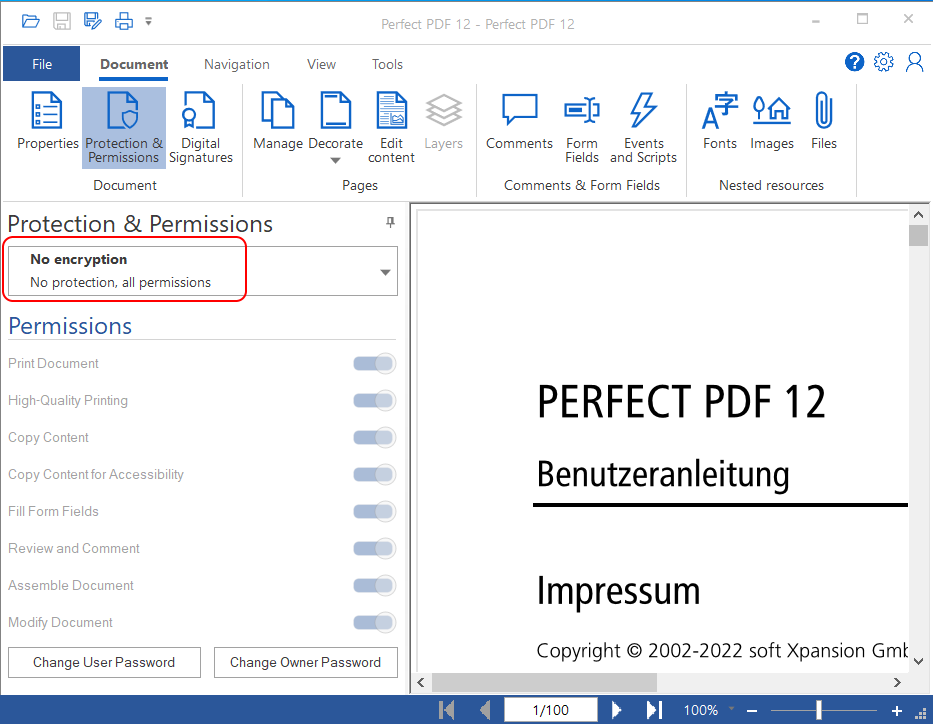 |
3 | User & Owner passwordThe requirement to be able to assign a password is the setting of an encryption level. Only then the buttons “User password” and “Owner password” become active. To protect the file from unauthorized viewing in general, a user password can be assigned. When opening (for using) the PDF, the password will then be requested. If the valid password is not entered here, the PDF file will be closed. If only an owner password is assigned, the PDF document is displayed – with the respective defined authorization. The owner of this password can then determine which access rights each user has. | 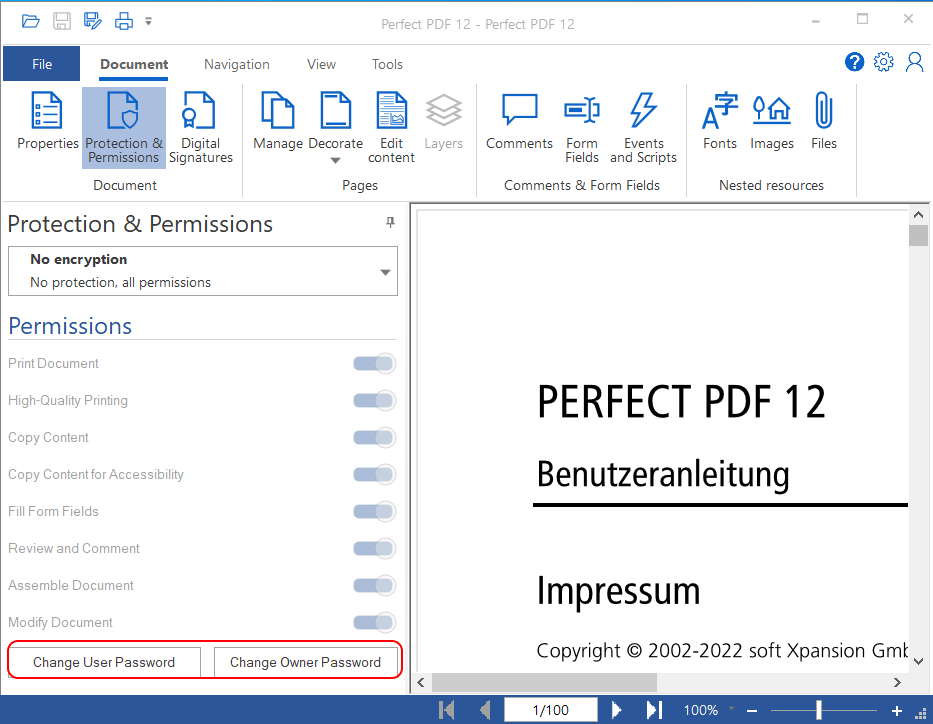 |
4 | Permissions (owner password)To define the access rights, it is necessary to select what a reader of the document may do. The active points (slider is shifted to the right) give the user the permission to use the described action. Conversely, this means that any action set to inactive (slider shifted to the left) may not be performed by the document user. In the example on the right, the user may not print the file (even in high quality), merge the file with other PDF files, or edit the file. However, the reader may fill in form fields, comment on the document, or copy content from the file (including accessible content). Once permissions are defined, an owner password must be set to encrypt the file with the permissions/restrictions. | 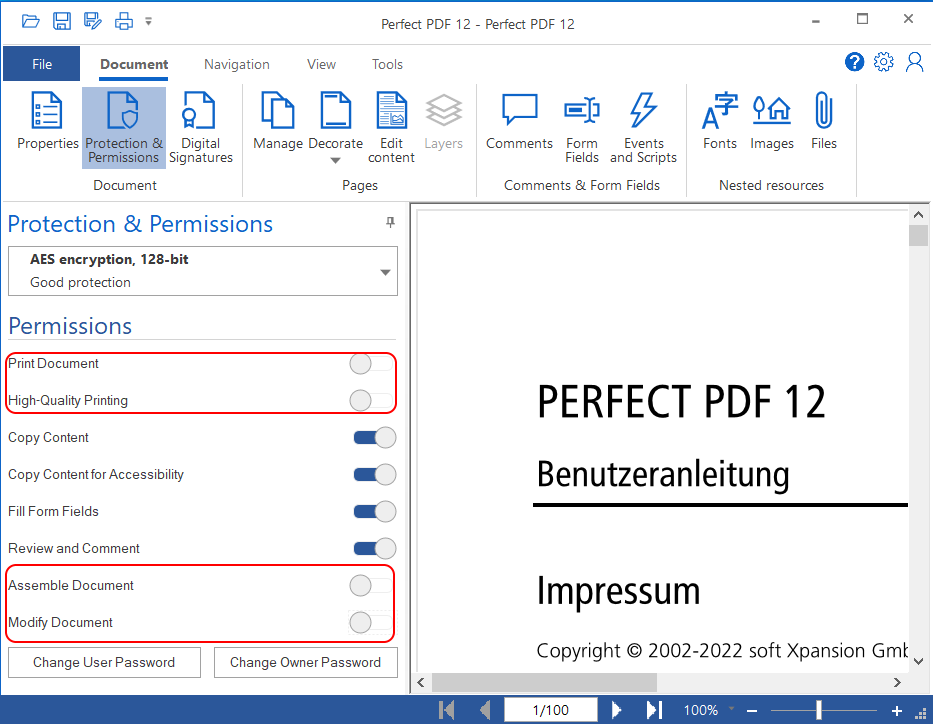 |
5 | Display of a protected fileFor each password protected file Perfect PDF® 12 shows that the file is encrypted. The menu item “Protection and rights” can be used to display more information about the access rights and the encryption level. If the password used for encryption is known – regardless of whether one is the creator of the document – the protection of the document can be undone. To delete the protection, click on “Change protection”. A password query of the owner password is displayed. If the correct owner password is entered, the protection can be removed, increased or the access permissions can be adjusted. Without the owner password, it is not possible to delete the protection! | 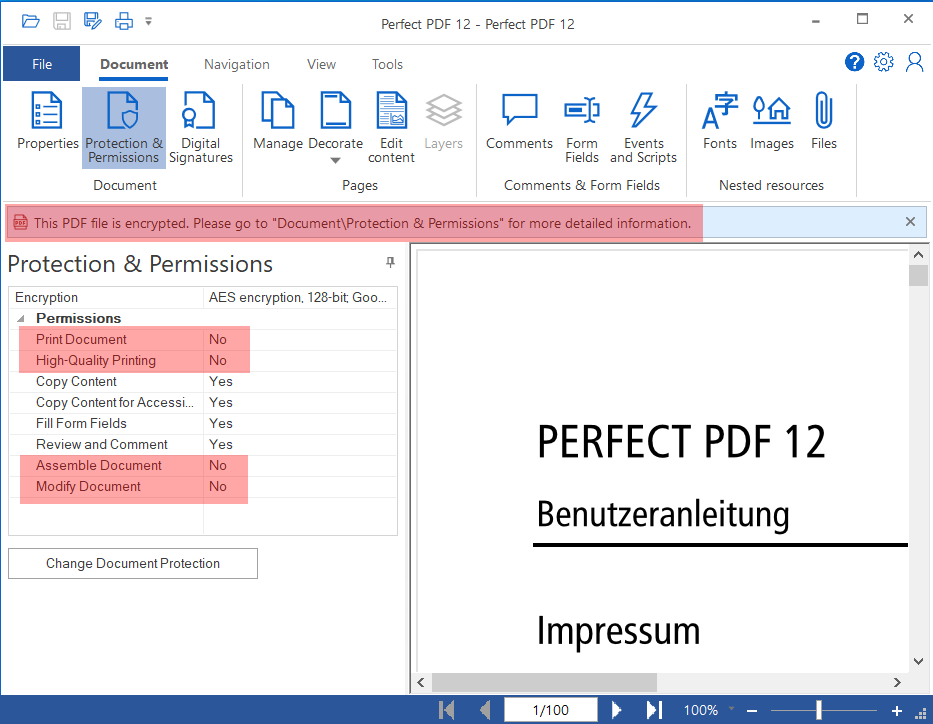 |
