How to do this: Apply templates.
Perfect PDF® 12: New, modern design, Windows 11 compatible and more powerful than ever before
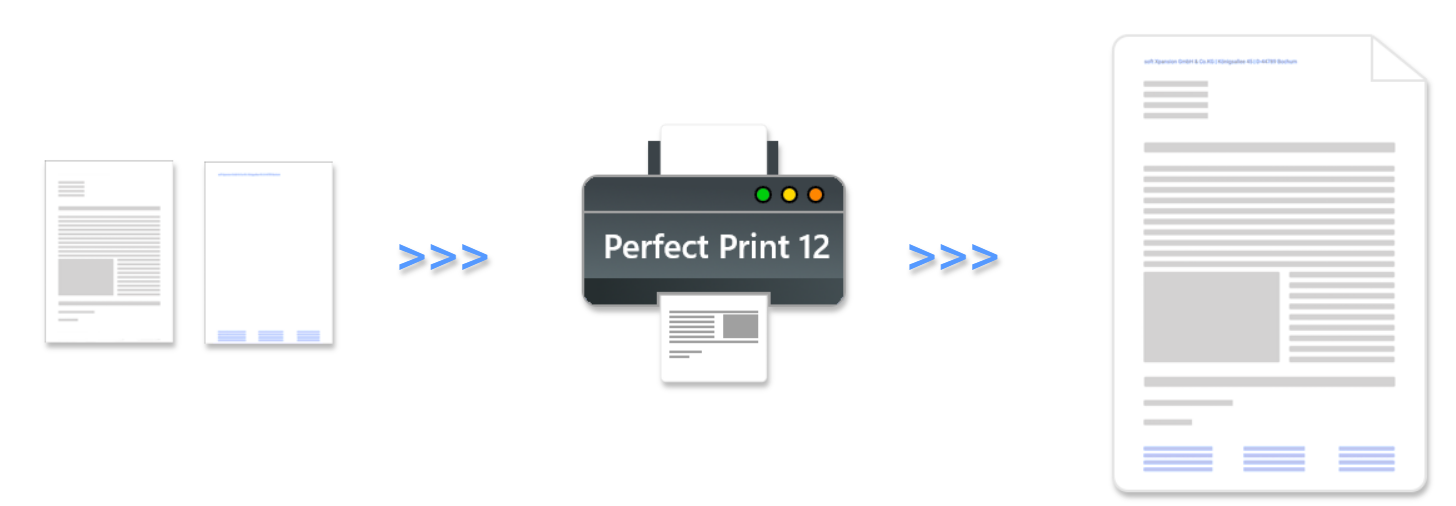
Apply Perfect Print project templates
In Perfect PDF® 12
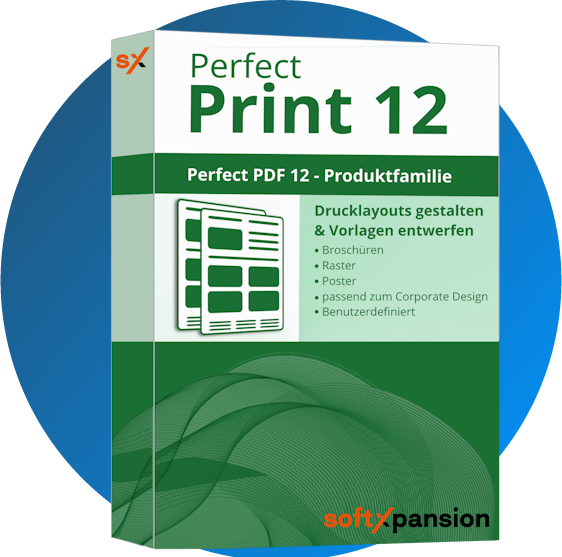
There are tasks that can be (almost) automated or greatly simplified. Templates such as letterheads can be created once in Perfect Print and then used as a template during a conversion in Perfect PDF 12. Apply layouts: In Perfect PDF 12 there is the Perfect Print functionality, with which layouts can be designed and applied. This functionality is available as a separate edition, Perfect Print.It can be purchased as single feature in the configurator.
Read more about Perfect Print
Read more about Perfect Print
1 | Using a project templatePerfect Print Project files (.ppp) can be used for design when creating a PDF file (but also for later use). To use a self-created or downloaded project template, a completed document (e.g. an invoice) that you want to convert should be open in the original application (e.g. Excel). The “Perfect PDF 12” add-in can then be clicked there. In other applications in which no Perfect PDF 12 add-in exists, you can also simply open the Perfect PDF 12 printer settings in the application program. Further information on other use cases can be found on the product page of Perfect Print. | 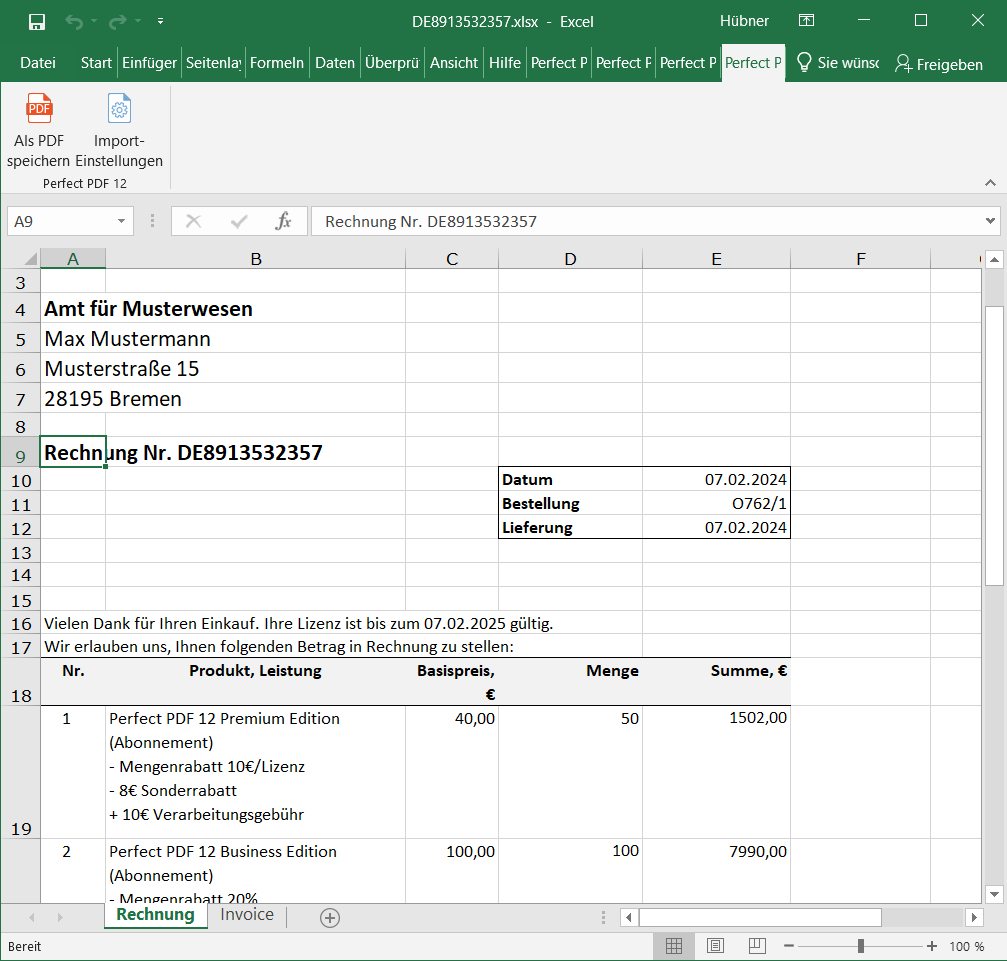 |
2 | Search template After clicking on “Save as PDF” under the “Perfect PDF 12” add-in, a new window opens. A template can be saved in this window. To do this, check the “Apply Perfect Print Project” box and select a .ppp file. This can be, for example, “Letterhead_1.ppp” from the download archive provided by soft Xpansion. The template is then stored in the document during the conversion. | 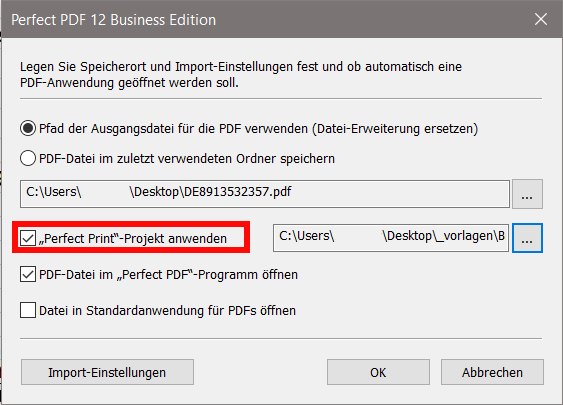 |
3 | The converted elementDuring the conversion, the layout design file (.ppp) and the original file (here .xls) are merged and output as one file (.pdf). This means that only two clicks are required to add the letterhead to the invoice. | 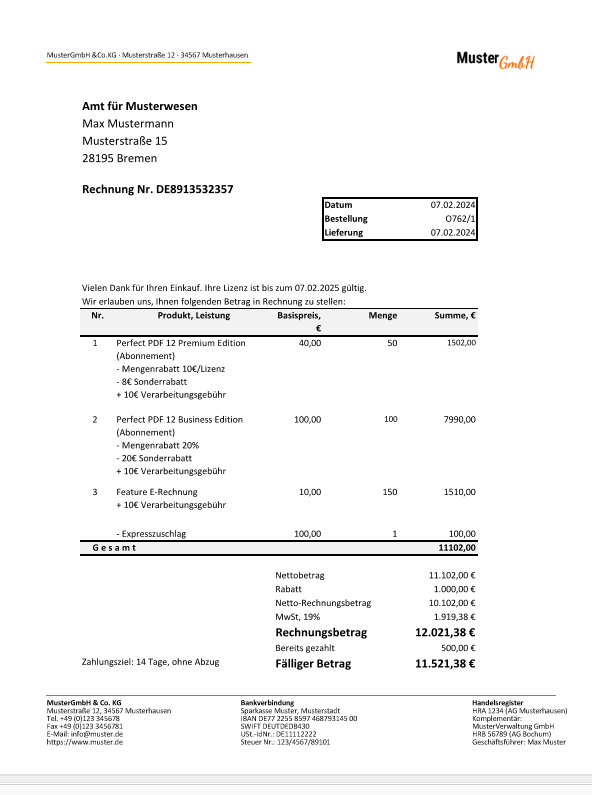 |
4 | Via the virtual printerOnce set up, a template can also automatically place a letterhead behind every PDF file. To do this, you can specify the Perfect Print template in the printer settings of the Perfect PDF 12 printer and then set this printer as the default. | 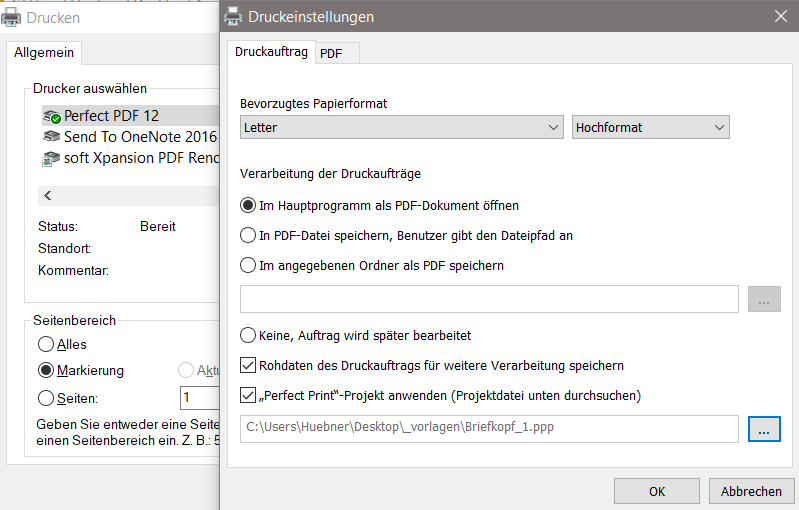 |
