How to do this: Create ZUGFeRD invoice.
Perfect PDF® 12: New, modern design, Windows 11 compatible & more powerful than ever before
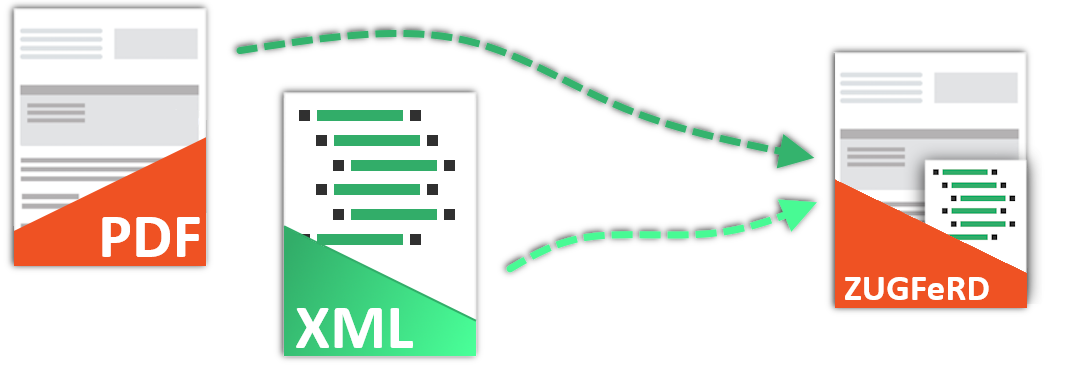
Create electronic invoices
In Perfect PDF® 12

The topic of eInvoicing is becoming more and more present. Paper invoices will soon be a thing of the past. For the time being, only electronic invoices have to be issued to public authorities in 2024, but in the near future the legislator is also planning a regulation for companies among themselves. Create electronic invoices in the ZUGFeRD, FACTUR-X and XRechnung formats: In Perfect PDF 12 there is a feature, with which electronic invoices can be created, visualized, converted and or embedded in PDF. This functionality is available as separat edition, Perfect E-Rechnung, together with PDF functionality. The functionality can also be bought as single feature in the configurator.
Read More About eInvoices
Read More About eInvoices
1 | Create ZUGFeRD XMLThis tutorial requires an already valid XML in ZUGFeRD format and a prepared PDF file (visual part of the invoice). This XML file can be used for test purposes. You can read how to create an electronic invoice (the XML file) in this tutorial. The XML file used in this tutorial must have been created as a CII invoice in UN/CEFACT syntax, otherwise the ZUGFeRD file will not be valid. An XML file that has already been created or the file offered for download should be opened in Perfect E-Rechnung. You can then click on “Save FACTUR-X/ZUGFeRD invoice” in the invoice overview. | 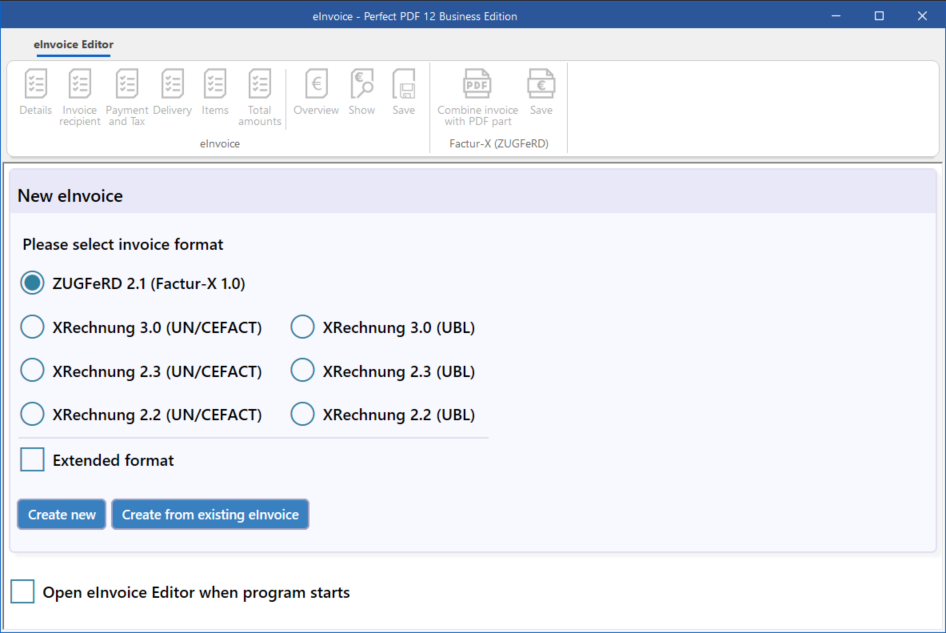 |
2 | Embed XML in PDFA Windows Explorer window now opens in which the visual PDF part of the invoice can be selected. This can be a converted Word or Excel file, for example. Once a PDF file has been selected and “Open” has been clicked, the current Explorer window disappears and a new Explorer window appears. A storage location and a file name for the PDF(-A/3) must now be specified. The resulting file then contains the XML file. The ZUGFeRD file is now complete. The other steps described here are optional. | 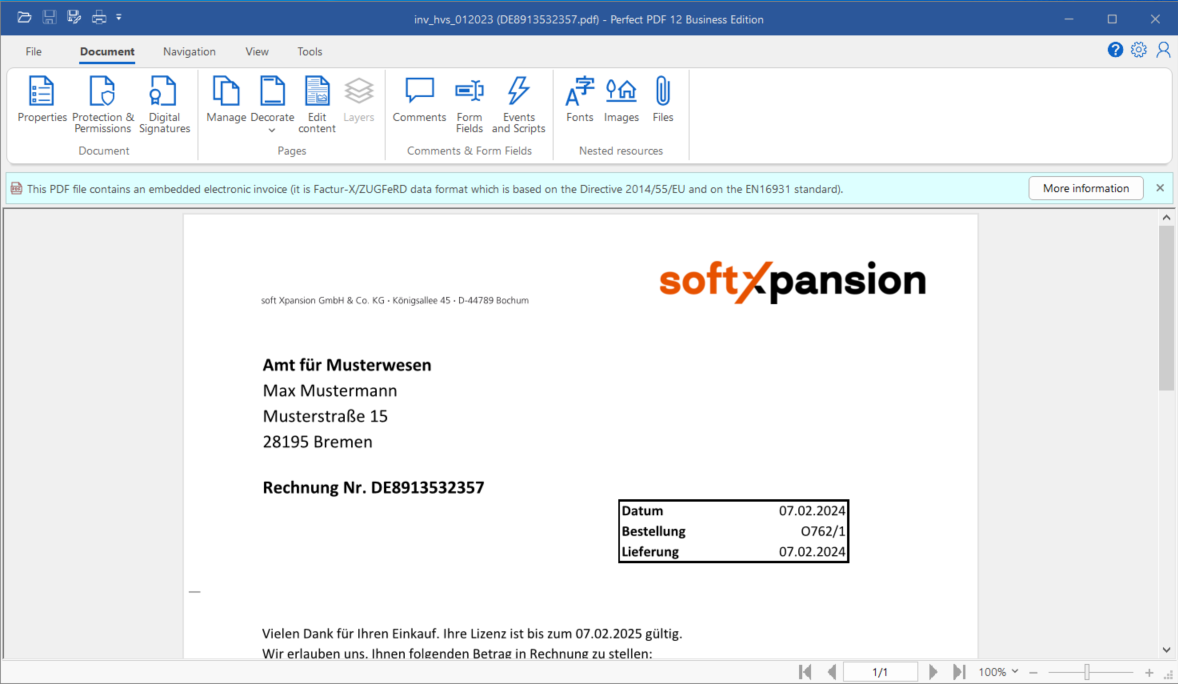 |
3 | Insert stampThe ZUGFeRD file can now be processed further. For example, a stamp can be placed on the file by another department so that you know that the invoice has been checked again and can now be sent. To insert a stamp, the file must be opened in Perfect PDF 12. Then click on “Manage” and “Stamp”. If a stamp already exists there, it can be used. If not, a new stamp can be created there or taken from an existing PDF file. Place the stamp correctly and click on “Apply”. | 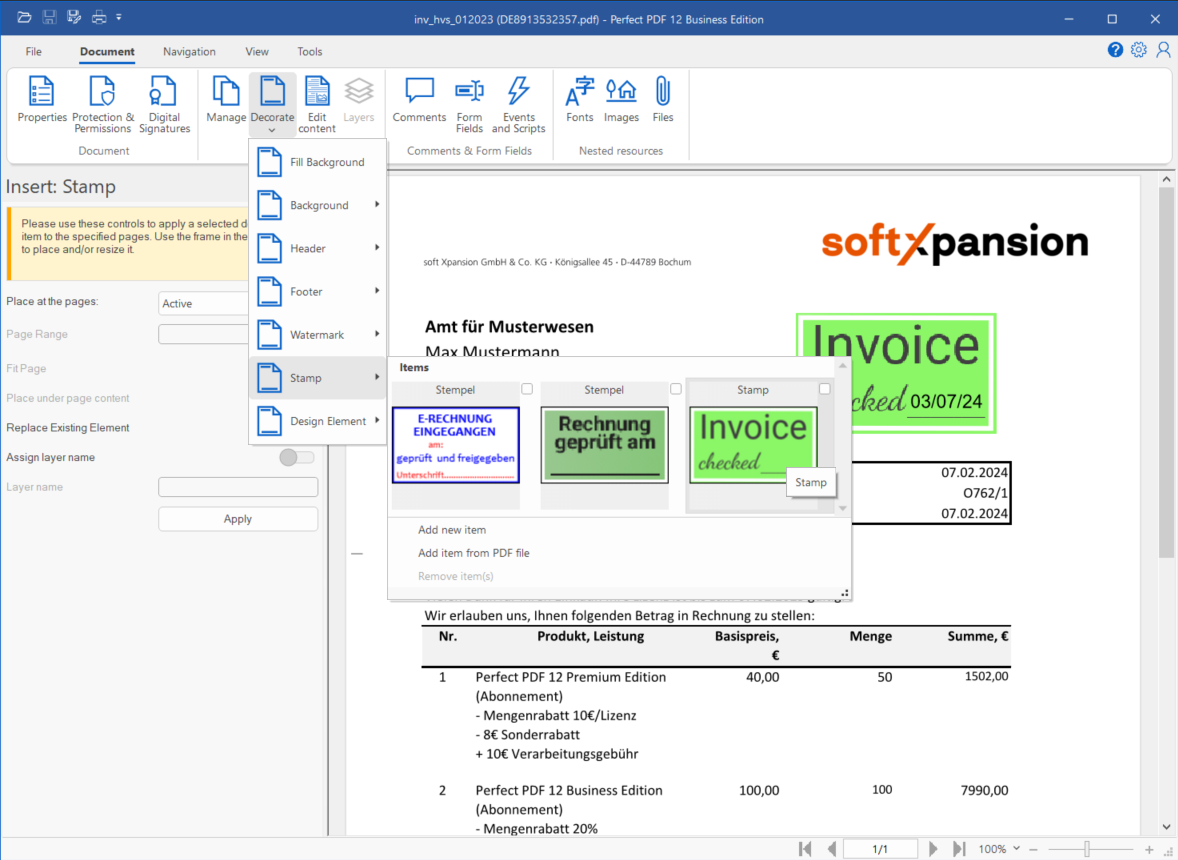 |
4 | Insert signatureTo ensure that the document is no longer changed, the document can be signed, as the signature becomes invalid if the document is changed. Under “Document” you will find “Digital signatures”. Click on it to open the signature tool. How to insert a digital signature is explained in the tutorial on digital signatures. Further information can be found on our e-invoicing page for Perfect PDF 12 customers. | 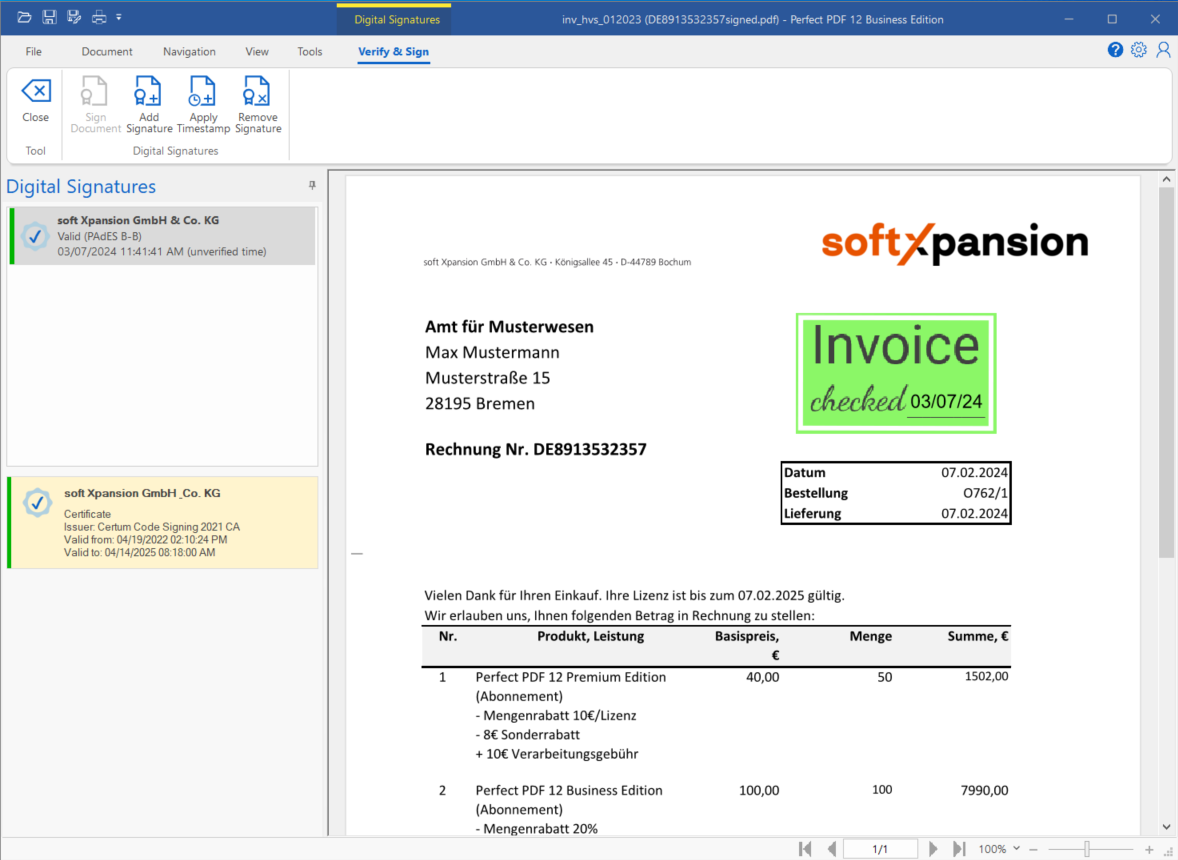 |
