How to do this: Apply invoice template.
Perfect PDF® 12: New, modern design, Windows 11 compatible & more powerful than ever before
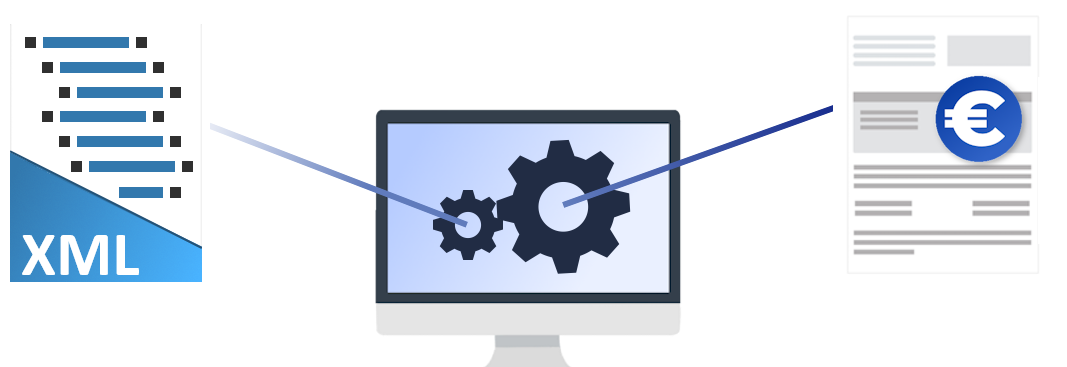
Use invoice template
In Perfect PDF® 12

The visualization of an XML-based invoice file is an important component for controlling the eInvoice. In Perfect PDF 12 gibt es ein Modul, mit dem E-Rechnungen erstellt, visualisiert, umgewandelt und/oder in PDF eingebettet werden können. Diese Funktionalität gibt es als separate Edition, Perfect E-Rechnung, together with PDF functionality. The functionality can also be bought as single feature in the configurator.
Read More About eInvoices
Read More About eInvoices
1 | Download templateDifferent templates are available on the website at https://soft-xpansion.com/products/perfect-pdf-12/einvoice/#eInv-tpl.Please click on the corresponding image preview of the invoice template. The image is now enlarged and additional information is displayed. There are 2 different types of invoice templates. Invoice templates that can be used directly in production and invoice templates that are supplemented with a letterhead and/or a footer. | 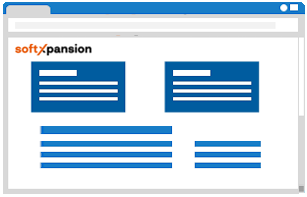 |
2 | Apply template in the programThe eInvoice viewer is opened by opening an XML-based invoice file or after entering all the data for a new invoice. A template with all the details of the invoice is used by default. Here you will find the “Manage preview templates” command in the ribbon. Please click on “Add” and then activate the “Use this template for eInvoice preview” checkbox at the bottom. The invoice is now displayed in the design of the template. | 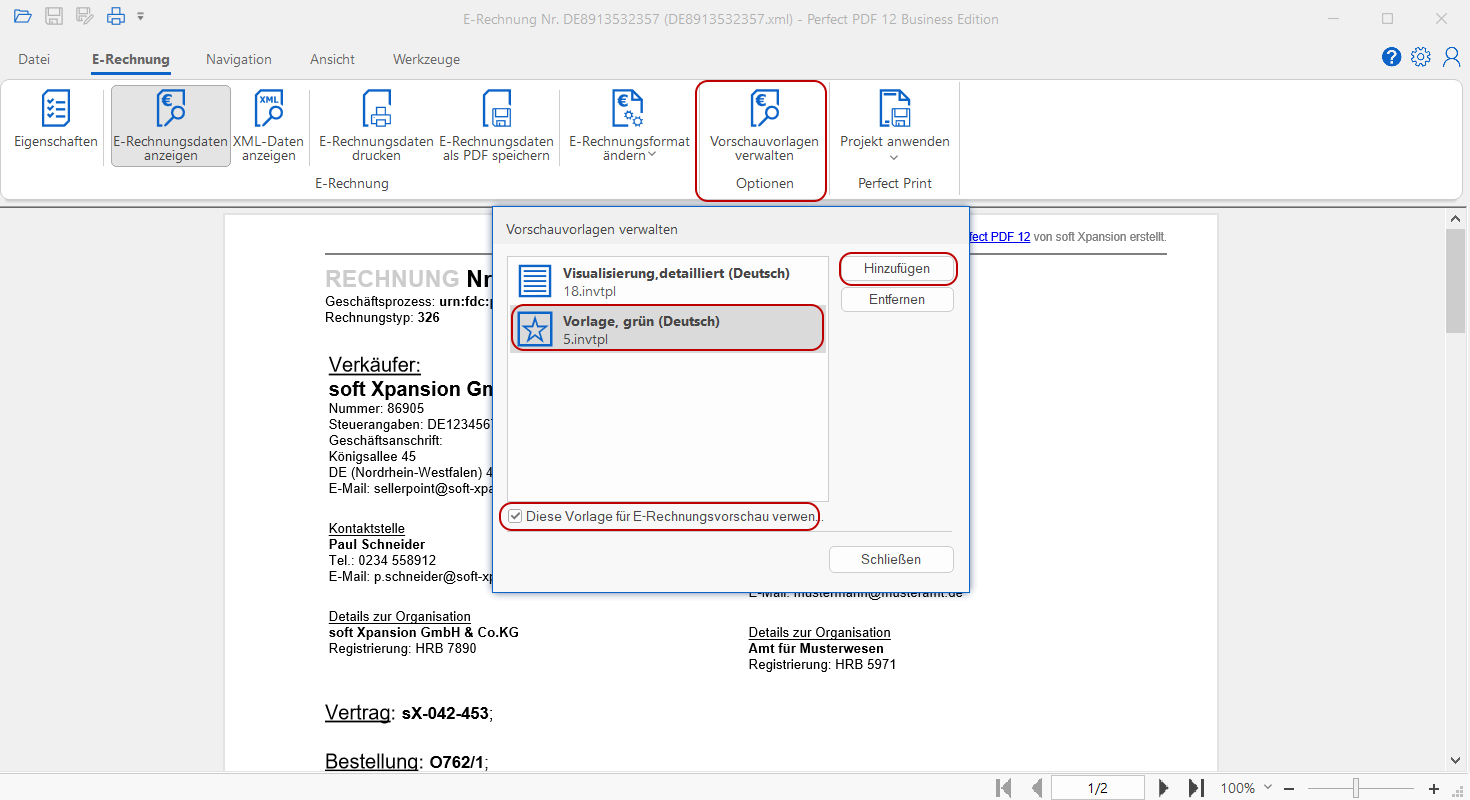 |
3 | FinalizeNow, if you have selected a template that contains all the necessary invoice details, you can save the eInvoice or apply a Perfect Print project to include a letterhead and/or footer in accordance with your corporate identity. To do this, please use the “Apply project” command and follow the required steps. Instructions for creating a Perfect Print template can be found here | 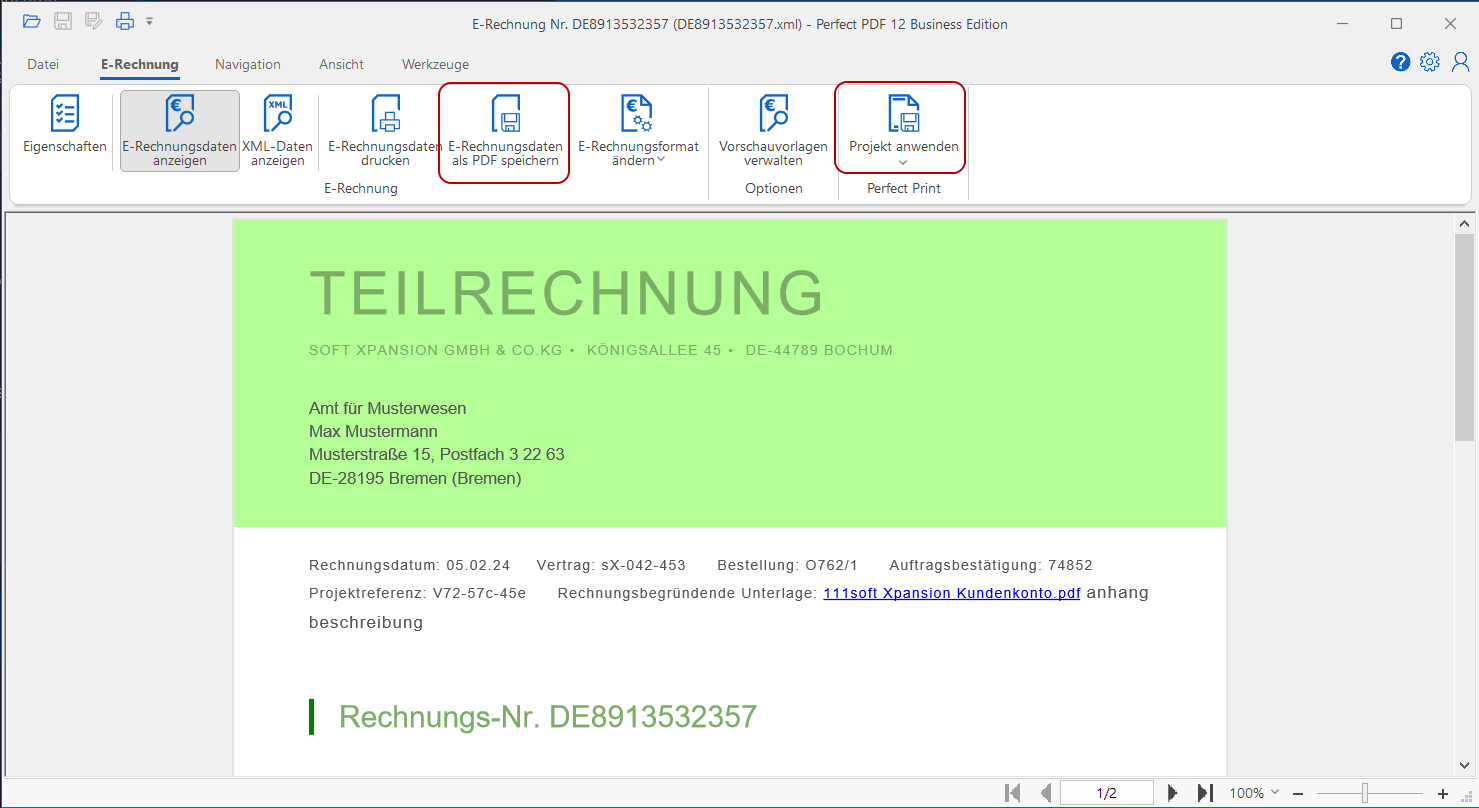 |
