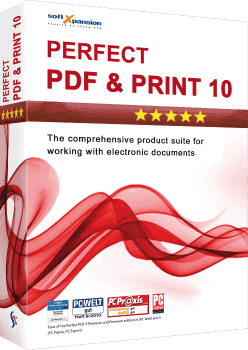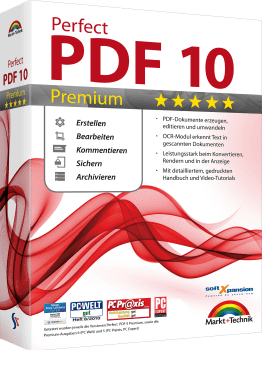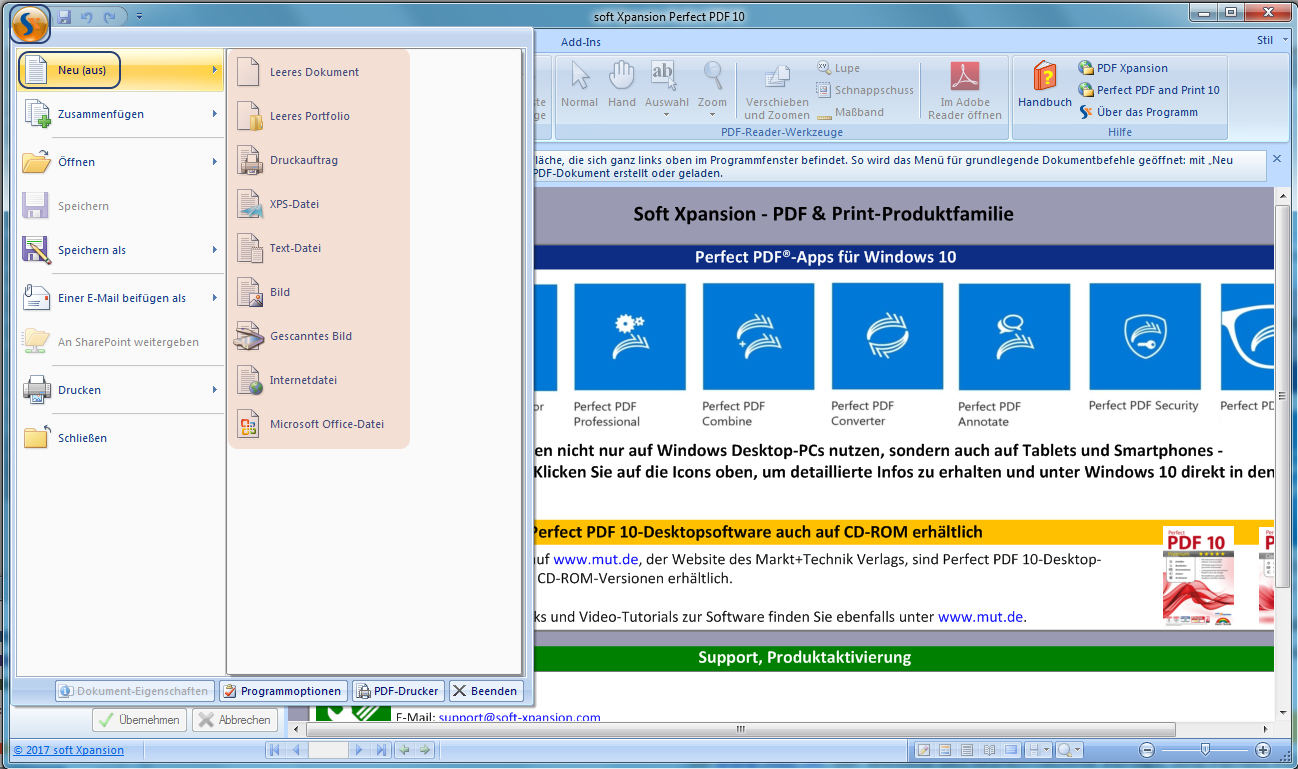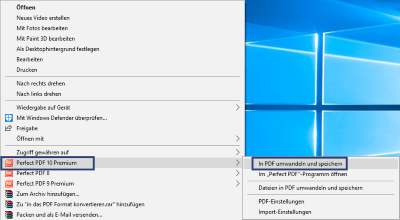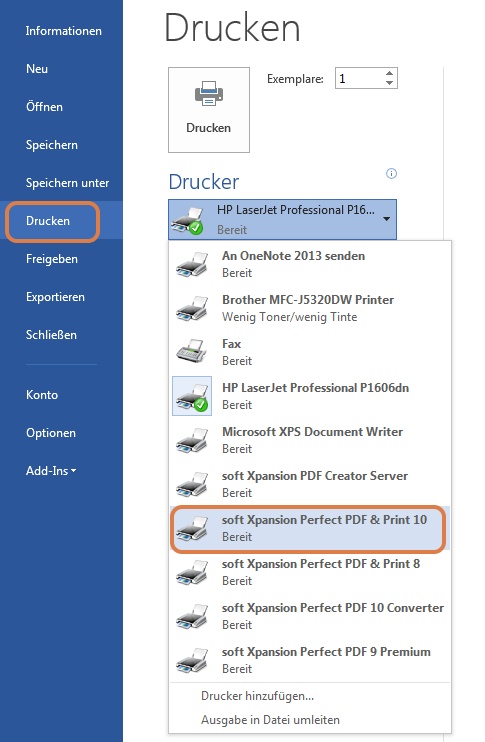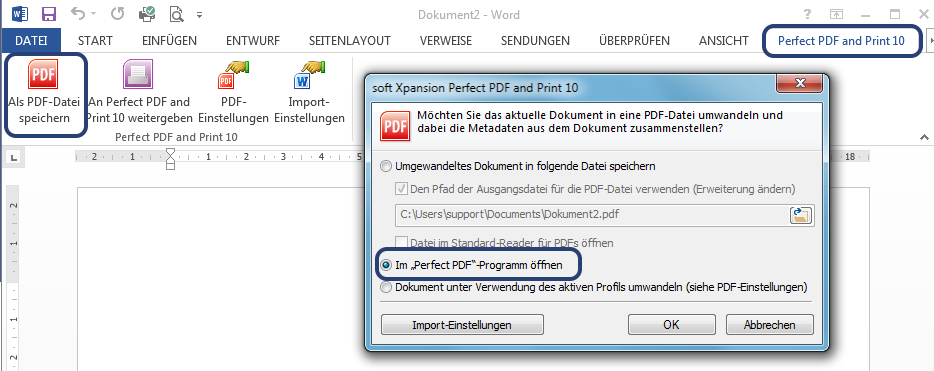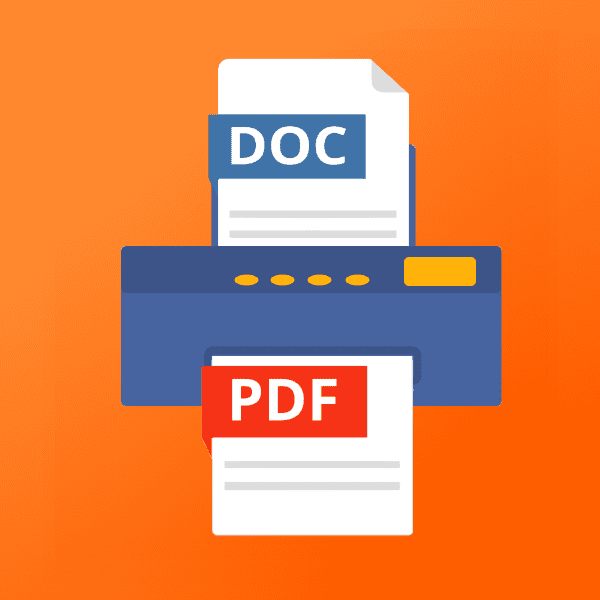
Convert Word to PDF – and many more formats
The PDF format is probably the most used format for sending important documents. Using the right converter, you can quickly create a PDF file from any electronic document. The following methods can be used in Perfect PDF® programs to convert any document to PDF format.
In Perfect PDF | From Explorer | Using Printer menu | Using Add-In in Word
Convert eectronic documents to PDF files with the Perfect PDF® product family
Convert to PDF from within the program
![]() To convert an electronic document from the Perfect PDF® program into PDF format, open the main menu (click on the sX logo in the upper left corner). Then select “New ( from )” and the file type you want to convert. You can select the conversion from XPS, TXT, image, scanner, HTML and Microsoft Office files. Navigate to the folder in which the desired file is located and click “OK”. The file is displayed as a PDF file in the program. Instead of going through the menu, the desired file can also be inserted by drag & drop.
To convert an electronic document from the Perfect PDF® program into PDF format, open the main menu (click on the sX logo in the upper left corner). Then select “New ( from )” and the file type you want to convert. You can select the conversion from XPS, TXT, image, scanner, HTML and Microsoft Office files. Navigate to the folder in which the desired file is located and click “OK”. The file is displayed as a PDF file in the program. Instead of going through the menu, the desired file can also be inserted by drag & drop.
Convert to PDF – directly from Explorer
![]() The default configuration during installation implements Perfect PDF® into Windows Explorer. This allows you to convert documents directly from the Explorer to PDF with just a few mouse clicks. To do this, right-click on the desired file and the familiar context menu (Open, Edit, Delete, etc.) opens. A small red PDF sign and “Perfect PDF” should be visible relatively far below. Use the option “Convert to PDF and save”.
The default configuration during installation implements Perfect PDF® into Windows Explorer. This allows you to convert documents directly from the Explorer to PDF with just a few mouse clicks. To do this, right-click on the desired file and the familiar context menu (Open, Edit, Delete, etc.) opens. A small red PDF sign and “Perfect PDF” should be visible relatively far below. Use the option “Convert to PDF and save”.
Creating PDFs Using the Printer Menu
![]()
By installing the virtual printer it is possible to convert files from any application with printer function to PDF. Call the program from which the PDF file should be created, go to the printer menu (shortcut Ctrl + p) and select the printer “soft Xpansion Perfect PDF®“.
Convert Word to PDF using the Perfect PDF® Plugin
![]() If you have chosen the default configuration during installation, a plug-in will be implemented in existing Microsoft Office applications (Word, Excel, PowerPoint etc.). You can use this plug-in to create PDF documents from your Office application with just a few mouse clicks. Open your Office program, in the upper right corner of the bar you will see a new tab with the program name “Perfect PDF” after installing Perfect PDF®. If you want to convert Word to PDF, this tab is a convenient solution. Click on the tab – convert to PDF – specify file name and location.
If you have chosen the default configuration during installation, a plug-in will be implemented in existing Microsoft Office applications (Word, Excel, PowerPoint etc.). You can use this plug-in to create PDF documents from your Office application with just a few mouse clicks. Open your Office program, in the upper right corner of the bar you will see a new tab with the program name “Perfect PDF” after installing Perfect PDF®. If you want to convert Word to PDF, this tab is a convenient solution. Click on the tab – convert to PDF – specify file name and location.
The desired file is already available in PDF format and still needs to be edited?
![]() The Perfect PDF® family provides tools for processing PDF files. With the features implemented in Perfect PDF®, you can accomplish almost any task that occurs when working with PDF documents.
The Perfect PDF® family provides tools for processing PDF files. With the features implemented in Perfect PDF®, you can accomplish almost any task that occurs when working with PDF documents.
You can find instructions for some functions on our website:
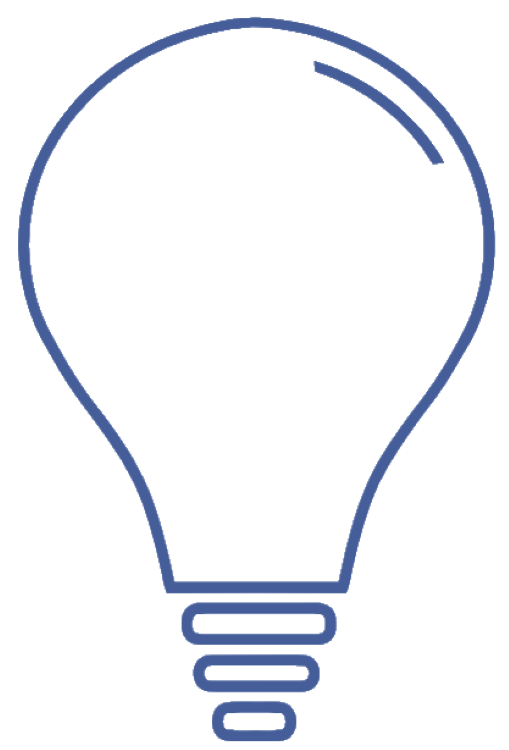
Program help
FAQ | Edit PDF documents | Protect PDF documents | Sign PDFs | Convert to PDF | Remove pages in a PDF document